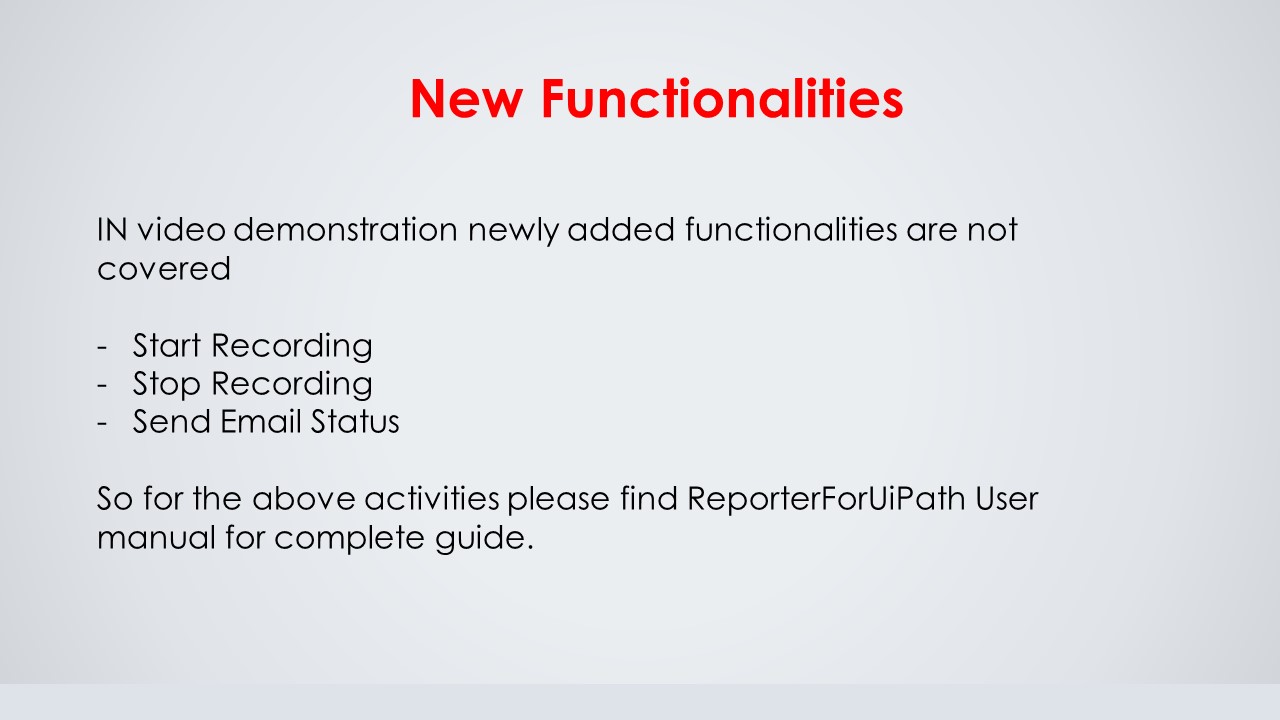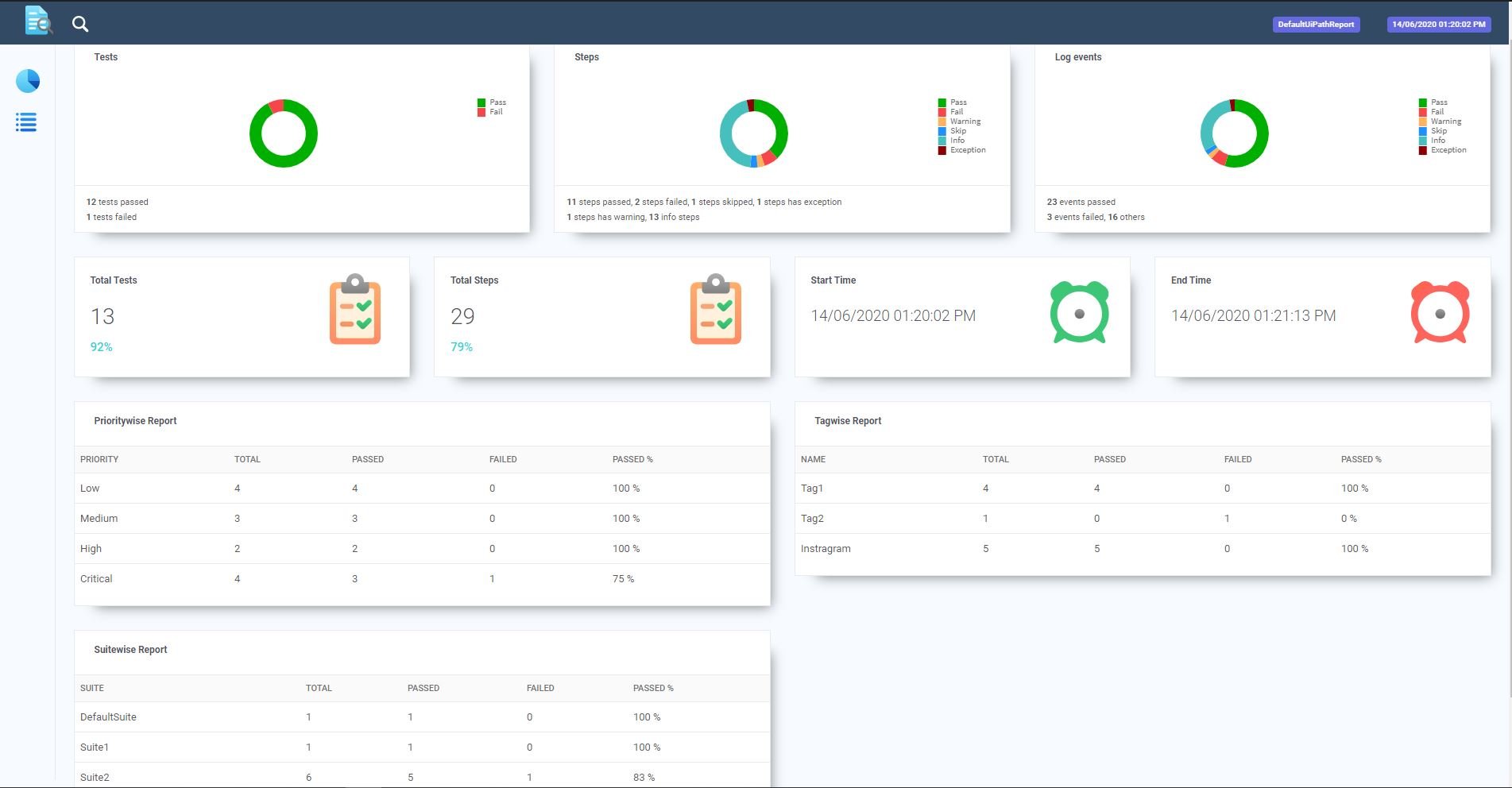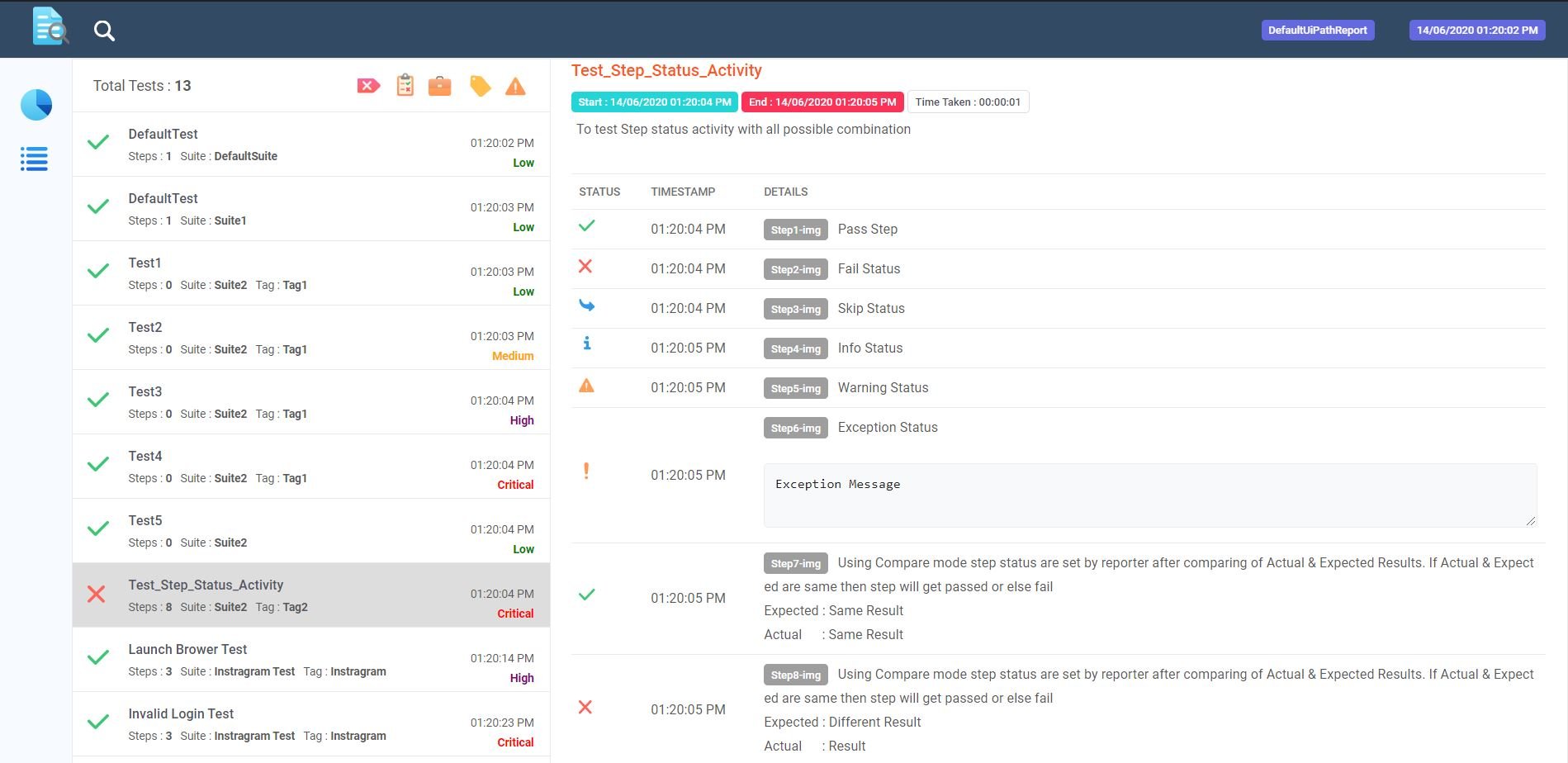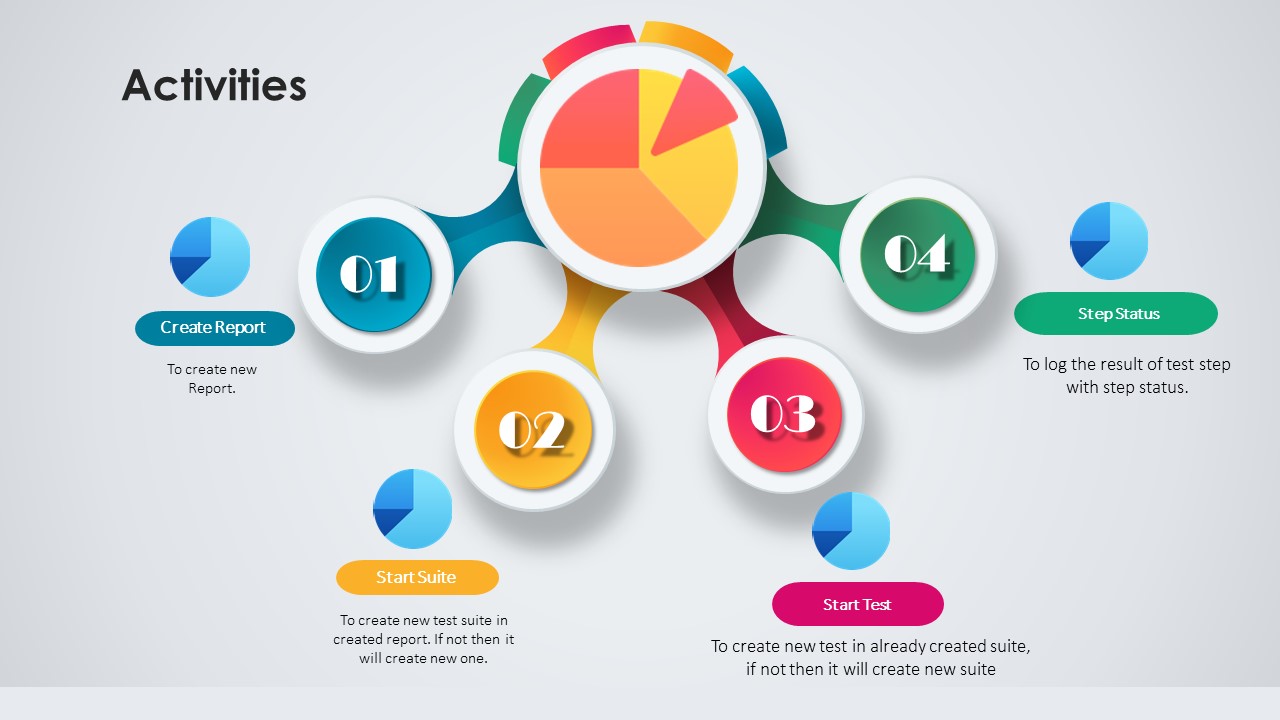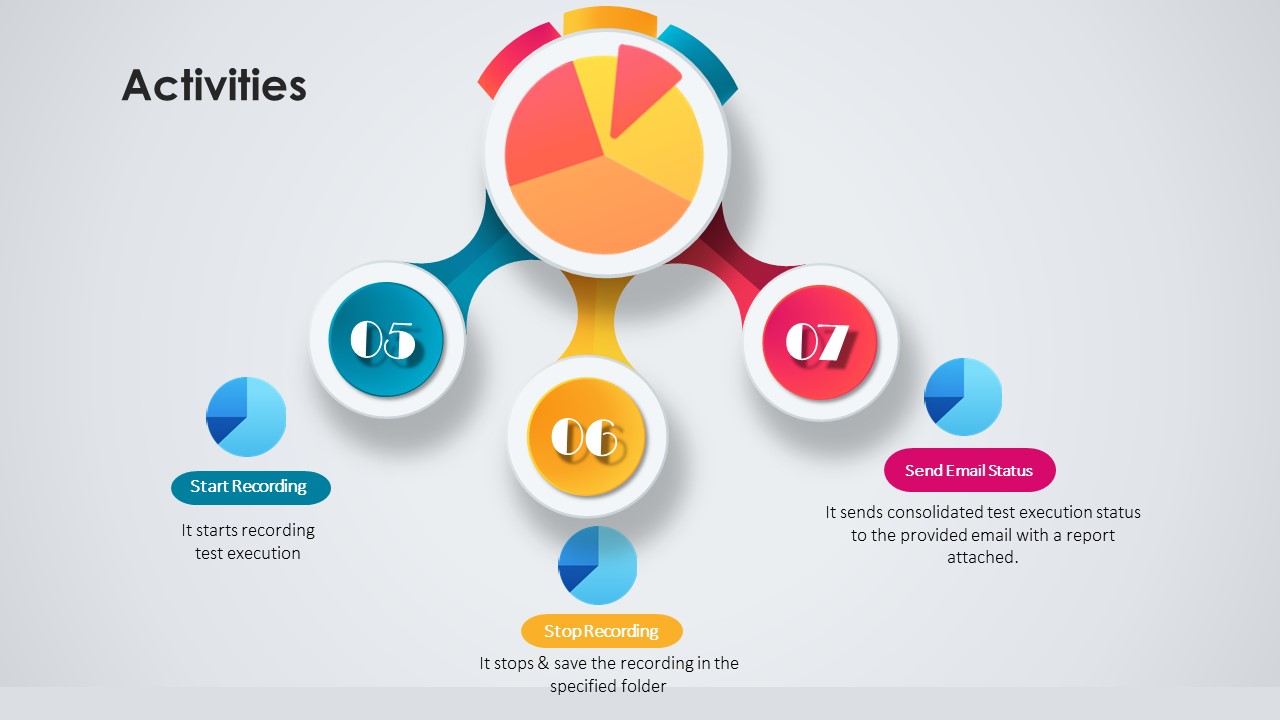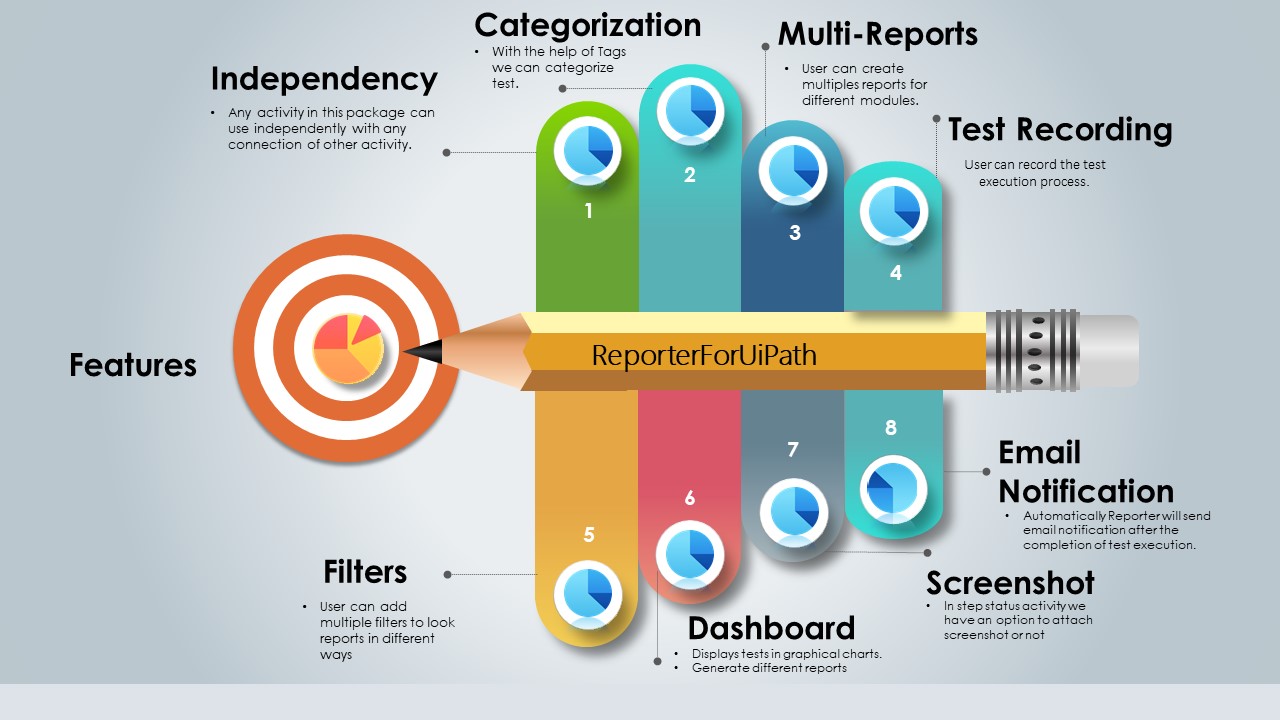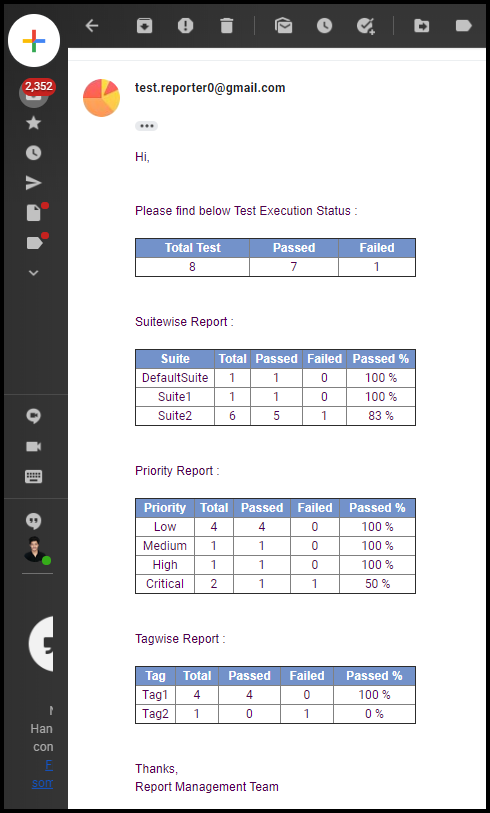Create your first automation in just a few minutes.Try Studio Web →
Reporter for UiPath
by YouTube
3
Activity
<100
Summary
Summary
The perfect Test Reporter that you are looking for
Overview
Overview
Importance of the Project:
Any testing activity would be incomplete if we do not provide a test report. The test report is an important document which comprises visual/graphical representation of the tests done on the product and the corresponding test results and it is shared among the stakeholders of the project. As the test report holds an important value for the test activities, we felt a strong need for an activity in UiPath that would generate good test report automatically along with the automated test execution. Reporter for UiPath addresses the above-stated need perfectly.
Reporter for UiPath is the UiPath activity suite with many features packed in it that helps in generating beautiful test reports simultaneously along with the execution of the tests.
This suite is packed with 7 activities:
- Create Report: Initialize & create a new report
- Start Suite: Create New Suite
- Start Test: Create New Test
- Step Status: Log step status
- Start Recording: Start Test Recording
- Stop Recording: Stop Test Recording
- Email Notification: Get an email notification after the test execution has completed with the report attached
Features of this report :
Independency: All the activities are robust and flexible to adjust themselves in any scenario. You can use any activity at any point and anywhere in the workflow.
E.g. without creating a report, you can directly use Start suite/Start Test/Step Status activity, then in such a case the reporter will identify it and setup the report initialization accordingly.
Categorization: By default, this reporter will categorize your tests by test suite and priority.
In addition to it allows you to define your tags into tests. We can use this feature to divide your test cases module wise in the final report.
Multi Reports: With this feature the reporter will analyze all test cases and generate multiple reports like suite wise, priority wise, tag wise. Each report will contain total count, pass-fail count with passing percentage.
Filters: Filters can help you to display only categorized test cases. The generated report will have 4 filters: pass/fail, suite, tag and priority filter. We can add multiple filters at a time as well.
Dashboard: The reporter will record each and every logging movement and design a dashboard. This will give you execution timings, counts of all passed/failed tests, status wise counts of all steps, along with all the sub-reports.
Screenshot: This is the most useful and important feature. It will allow you to add runtime screenshots into the test step. We can use it as execution proof or suppose your test case gets failed then these screenshots will help you to identify the cause, either it is a code issue or application issue.
Test Recording: Using Start Recording and Stop Recording activities you can record your test execution. This activity provides the option to save recordings in the existing report folder. If the report is not created and still you want to record the execution, in that case you can provide a location for the recording in Start Recording activity or by default the reporter will create a Recordings folder in current directory and store all recordings.
Compare: In Step Status activity new mode added i.e**.** Compare**.** In this mode, the reporter will identify whether the test is passed or failed based on the Actual and Expected Values Comparison.
To use this feature just make a step status as Compare.
Email Notification: Using “Send Email Status” Activity users can get consolidated test execution status on their mail along with the report attached.
Features
Features
- This reporter will generate an automation execution report in HTML format so you will get a better understanding of the execution. - Creates a graphical dashboard. - The reporter can record the test execution. - After completion of the execution, you can get a consolidated report to your email. **Please find below the Google Drive link for Sample Output generated by Reporter.
Additional Information
Additional Information
Dependencies
SharpAvi = 2.1.2 .Net Framework 4.6.1
Code Language
Visual Basic
Runtime
Windows Legacy (.Net Framework 4.6.1)
License & Privacy
MIT
Privacy Terms
Technical
Version
1.0.10Updated
July 6, 2020Works with
Tested with UiPath Studio 2020.4.1
Certification
Silver Certified
Support
UiPath Community Support
Resources