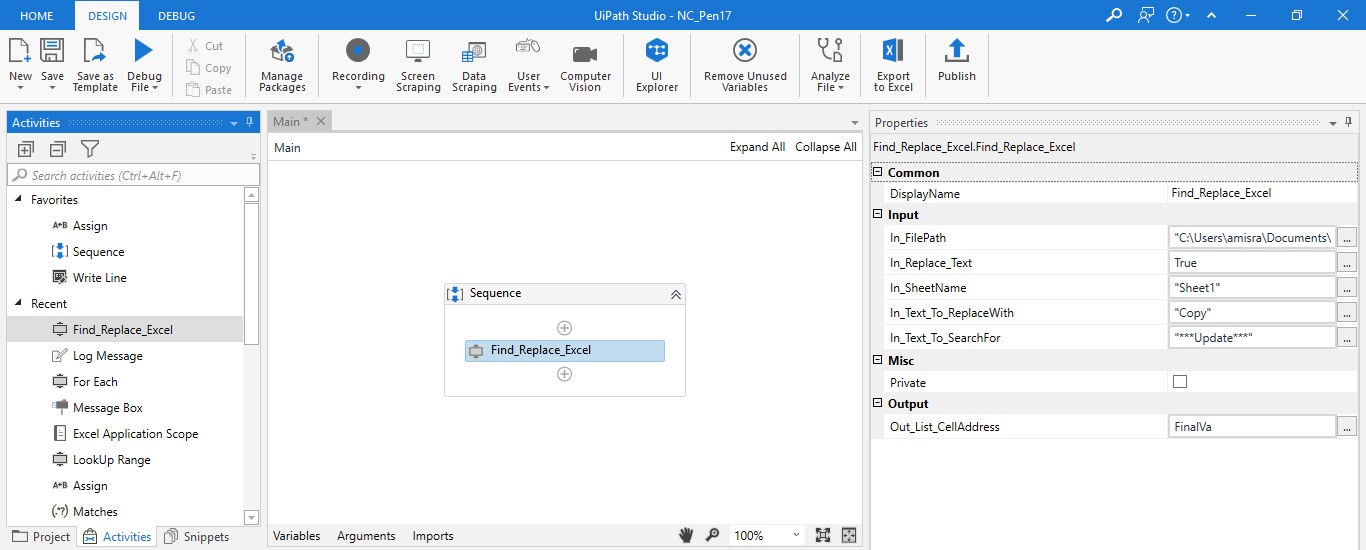Create your first automation in just a few minutes.Try Studio Web →
Find and Replace in Excel
by YouTube
0
Snippet
<100
Summary
Summary
The snippet used to find and, optionally replace all the occurrence of a text within an Excel file
Overview
Overview
One of the key challenges faced by Microsoft Excel users is finding and replacing multiple instances of a text or value.
The Excel - VlookUp activity only retrieves the address of the first cell containing the searched value so it's not useful if you need to find all the cells containing the matching value. Also, there is no activity that can replace text in Excel.
Inputs:
1. In_FilePath: Path of the Excel file on which addresses of all the cells contain the value being searched for.
2. In_SheetName: Worksheet (Sheet) name on which action is to be performed.
3. In_Replace_Text: Boolean value (True/False) whether to replace the text or not.
4. In_Text_To_SearchFor: Text to search for in Excel
5. In_Text_To_ReplaceWith : Replace the searched value with the desired text if "In_Replace_Text" is set to True.
Output:
1. Out_List_CellAddress : Consists the List of String containing the matched cell addresses.
Features
Features
Creating Find/Replace in Excel activity will provide the following benefits: 1. Overcome limitation of the existing activity. 2. Faster implementation by using the developed activity. 3. Increased efficiency and execution time as dependency on image automation for finding values and ‘for each’ loop for replacing values is removed.
Additional Information
Additional Information
Dependencies
NA
Code Language
Visual Basic
License & Privacy
Apache
Privacy Terms
Technical
Version
1.0.0Updated
February 18, 2020
Works with
UiPath 2018.3 onwards
Certification
Silver Certified
Tags
Support
UiPath Community Support
Resources