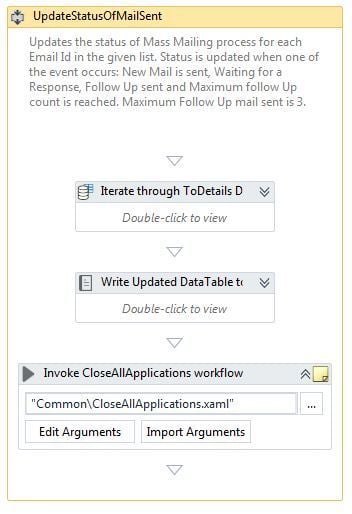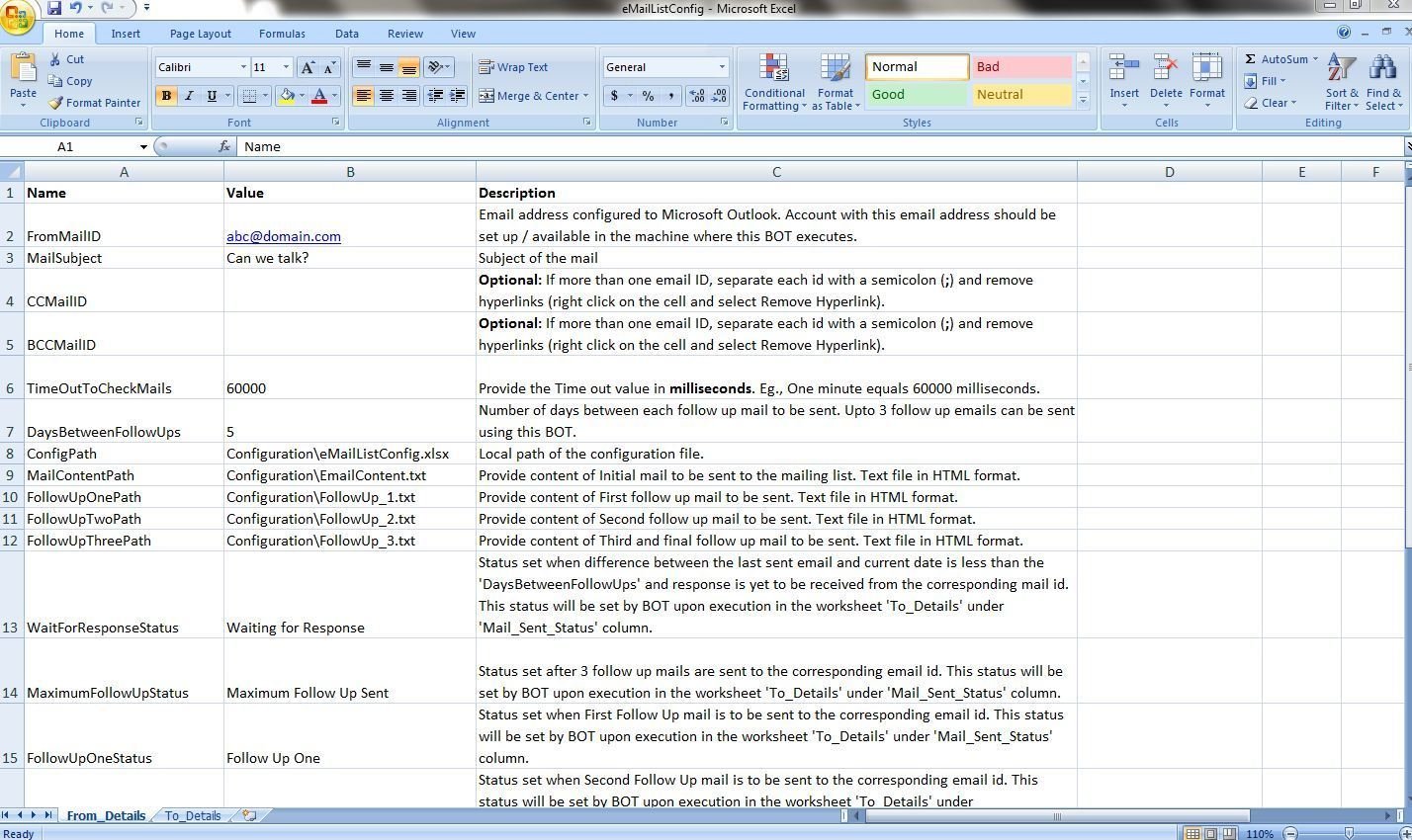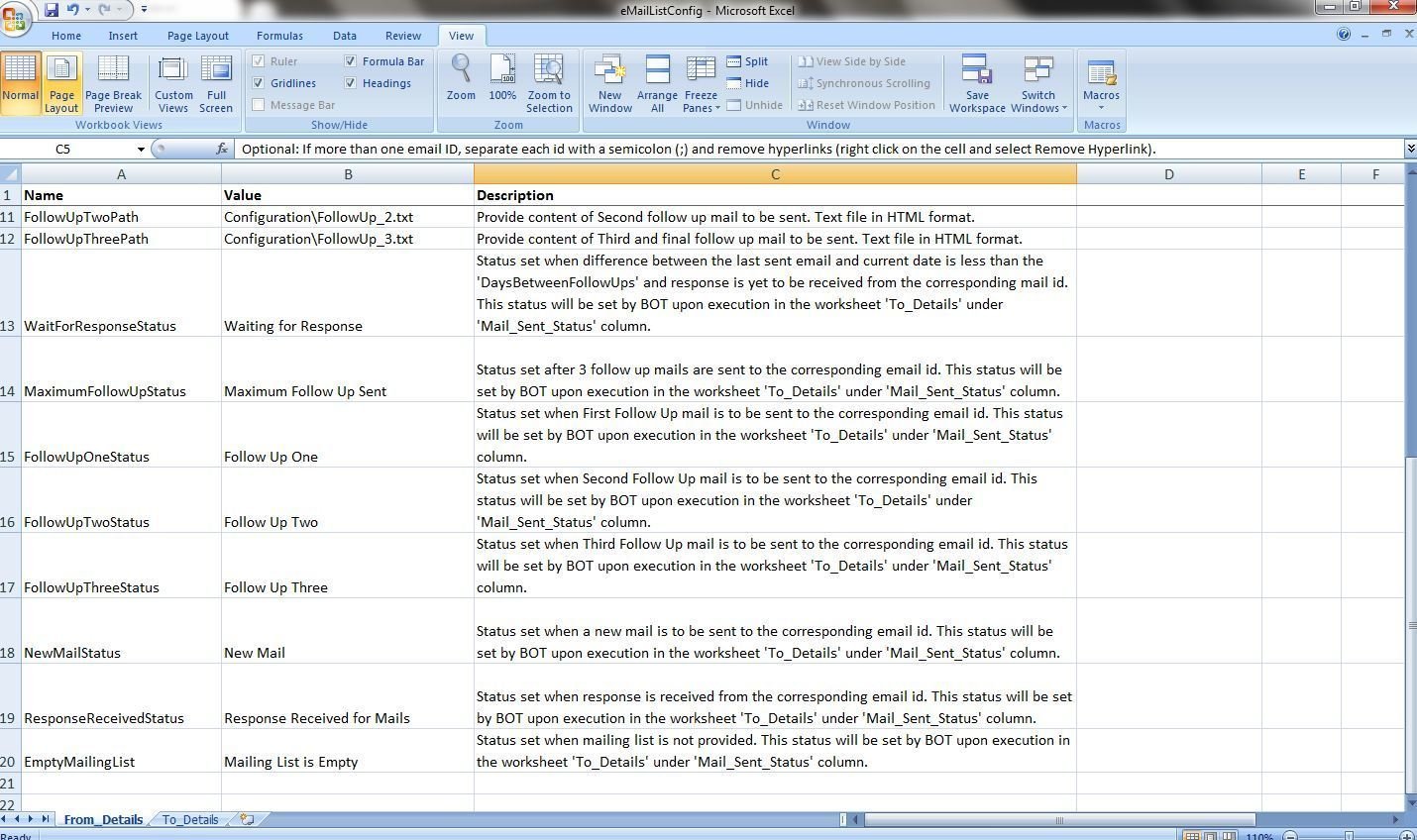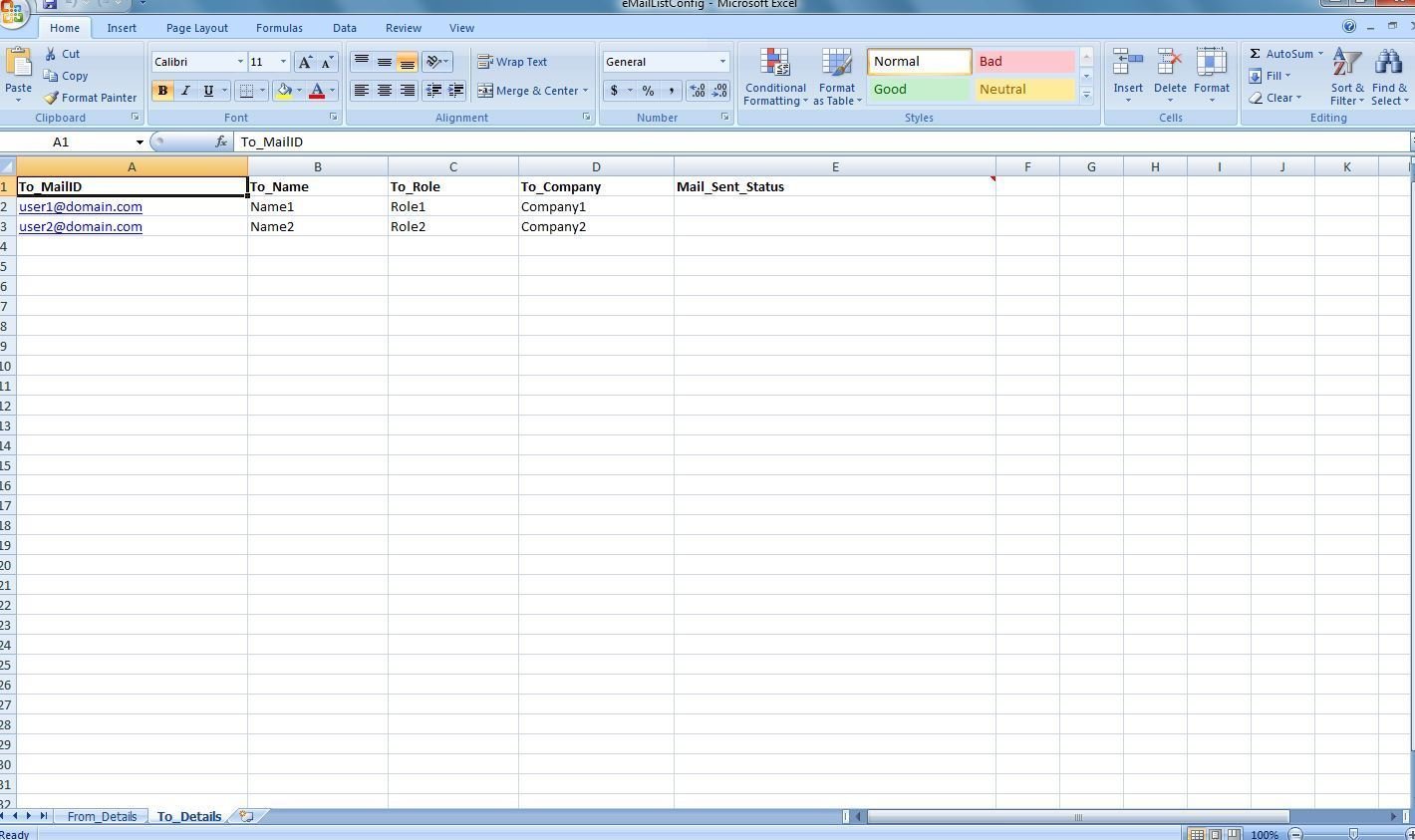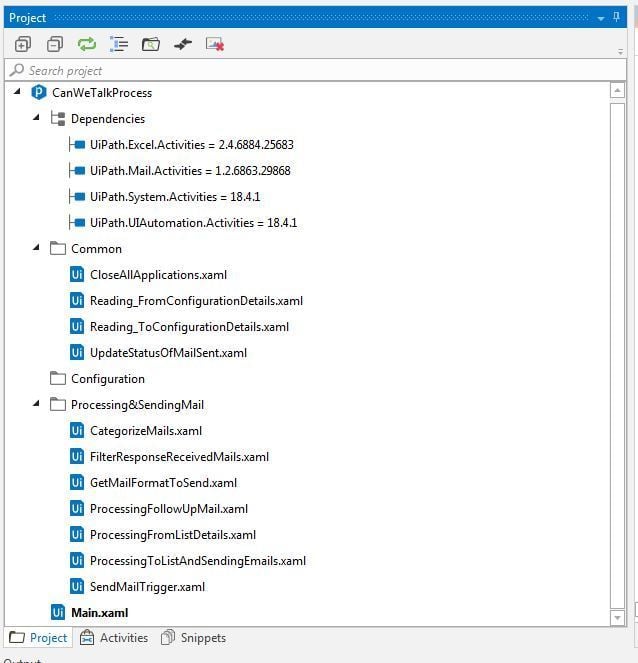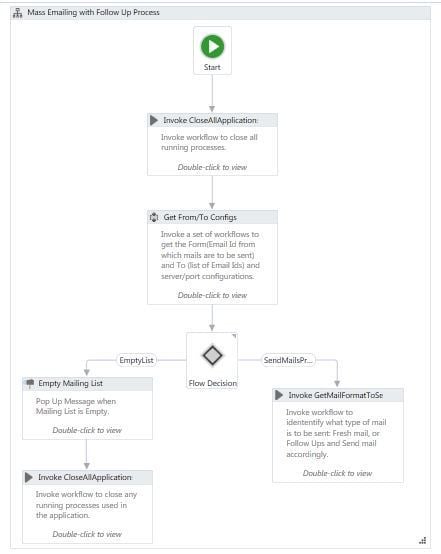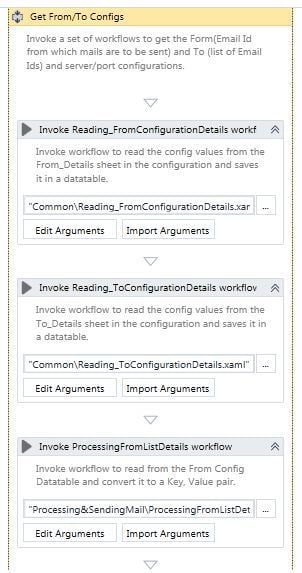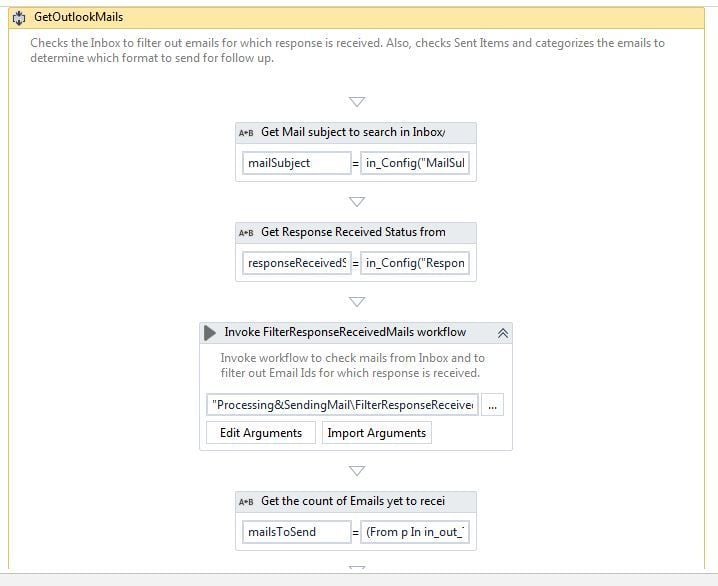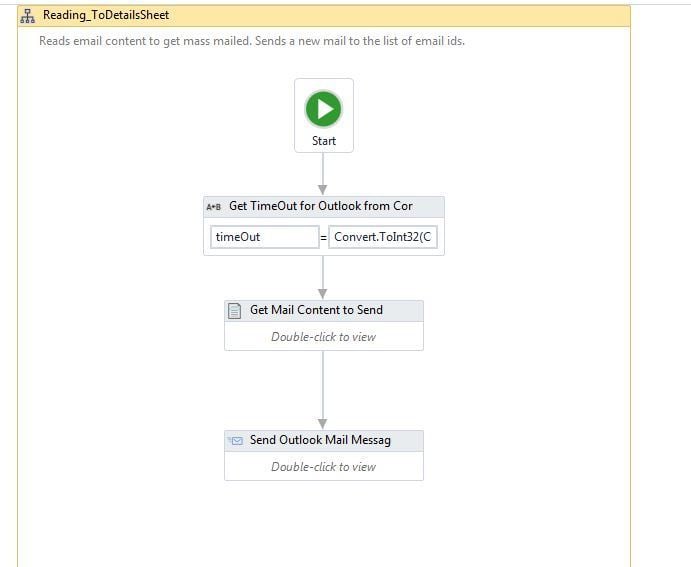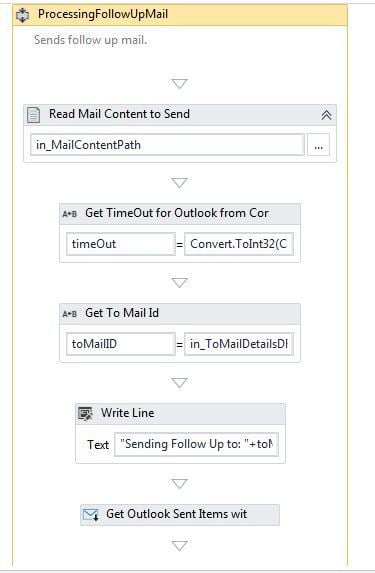Create your first automation in just a few minutes.Try Studio Web →
Changepond – Automatic Mass Mailing and Follow-Up
by YouTube
0
Snippet
<100
Summary
Summary
Send Emails and Follow-Ups automatically to a large group from configured local Outlook
Overview
Overview
The process sends new mail or follow up mails to a list of users from the locally configured Outlook. It allows sending a maximum of three follow up mails. In case of a follow up mail, the new mail is sent on top of the last sent mail to the user. When a response is received, the status is updated and sending follow ups are ignored. The process sends the follow up emails in a pre-configured time span. The content is formatted and the same is preserved throughout the follow ups sent. Description for each configuration is detailed in the description column of the ‘eMailListConfig.xlsx’ file.
Prerequisite
Relevant version of UiPath Studio installed
Relevant version of all dependency libraries installed using Package Manager
Relevant configurations provided in ' eMailListConfig.xlsx' and mail contents are provided in the files 'EmailContent.txt', ‘FollowUp_1.txt’, ‘FollowUp_2.txt’, ‘FollowUp_3.txt’
MS Outlook should be configured in the local system (where BOT executes) with the email id used to send mails
MS Office Excel application should be installed in the machine where the BOT executes
Use case
Read configuration details of sender along with the Subject of the email, Timeout for Outlook, Days between follow ups, Status that is to be updated
Read configuration details of the list of email ids, name, Role and Company to whom the emails will be sent
Checks Inbox for a response from the list of emails ids specified in the configuration sheet
Checks the sent Items for any last sent mail
If there are no mails sent to the email id a fresh mail is sent with the content specified in 'EmailContent.txt'
Depending on the count of mails sent, the BOT sends the next follow up on top of the last sent email
Maximum of three follow ups are sent
Updates the status of process execution for each mail id in the configuration
Updates status for email ids when: New Mail is sent, Follow Up sent – One, Two or Three, Response Received and Maximum Follow Ups sent
How to use this component
Provide configuration details available in Configuration\eMailListConfig.xlsx.
Provide relevant details in 'From_Details' worksheet.
Provide relevant details in 'To_Details' worksheet. DO NOT enter anything in ‘Mail_Sent_Status’ column.
Emails will be received by the IDs mentioned in To List. And in emails mentioned in From List, 'Sent Items' will show emails sent.
NOTE
Content specified in the email is parameterized and takes the Name, Role and Company mentioned in the Configuration file – ‘To_Details’ sheet
In case of time out, increase the value ‘TimeOutToCheckMails’ in the configuration file
Allows to send three follow mails
Features
Features
Manual work is eradicated Activities like composing email every time for each individual email IDs becomes void Emails will be sent to any number of IDs quickly when added to the configuration list Elimination of using third party service providers for mass / bulk emailing Avoid cost incurred in using third party service providers Campaigning and Promotion can be achieved quicker and with NIL cost Sends follow ups to the list of email ids mentioned Reduces time to check Inbox for received responses Checks ‘Sent Items’ from Outlook and sends a follow up on top of the last mail with the same subject Status is updated in the Configuration file in ‘To_Details’ sheet along with the current Timestamp for easy tracking
Additional Information
Additional Information
Dependencies
UiPath.Excel.Activities (2.4.6884.25683) UiPath.Mail.Activities (1.2.6863.29868) UiPath.System.Activities (18.4.1) UiPath.UIAutomation.Activities (18.4.1) Outlook Account Setup
Code Language
Visual Basic
License & Privacy
MIT
Privacy Terms
Technical
Version
1.0.0.0Updated
February 18, 2020Works with
UiPath Studio 2018.4.1
Certification
Silver Certified
Application
Support
UiPath Community Support